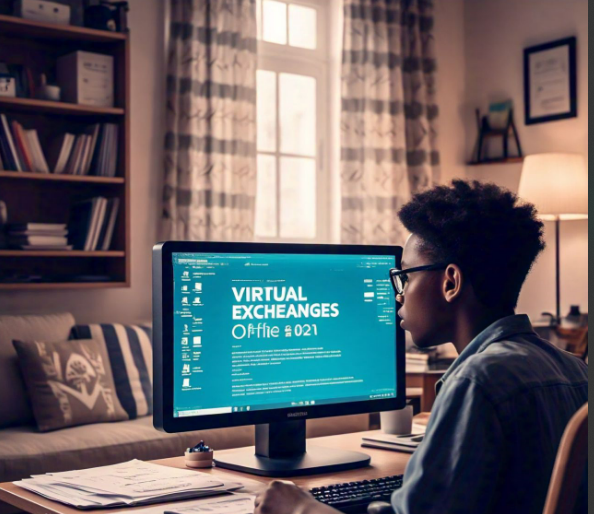Are you looking for the Free Hard Drive Recovery Software for Mac? If you’ve lost important files or accidentally deleted data from your Mac, don’t worry—there are free solutions available to help you recover those precious files. With the right software, you can easily restore your lost data and continue working without stress.
In this guide, we will explore the best free hard drive recovery software for Mac, how they work, and how you can use them to recover deleted files from your Mac’s hard drive. Whether you’ve accidentally deleted files, lost data due to a crash, or encountered a formatting issue, these tools will help you retrieve your information without spending a dime. Keep reading to find the perfect recovery tool for your needs!
What is Free Hard Drive Recovery Software for Mac and Why Do You Need It?
Free hard drive recovery software for Mac is a tool that helps you recover lost or deleted files from your Mac’s hard drive. Sometimes, files may get deleted accidentally or lost due to a system crash. This software can bring back your precious data, saving you from the frustration of losing important documents or photos.
You might wonder why you need this software. Imagine you mistakenly emptied your trash or lost files after an unexpected shutdown. With the right recovery tool, you can easily get those files back without having to hire expensive professionals or use paid services. Many free options are available, making it easier for anyone to recover data on their own.
These tools work by scanning your Mac’s hard drive to look for “deleted” files that are still stored in hidden areas. Once found, the software can restore these files back to your Mac. This means you don’t have to panic or worry about losing important documents forever.
Top 5 Free Hard Drive Recovery Software for Mac: A Detailed Comparison
There are several options available when choosing the free hard drive recovery software for Mac. Each software comes with unique features, pros, and cons. Here’s a quick comparison of the top 5 tools that you can use:
- Disk Drill
- Easy to use with a friendly interface
- Free version allows recovery of up to 500MB of data
- Works with all types of storage devices
- Easy to use with a friendly interface
- TestDisk
- Open-source and completely free
- Excellent for advanced users
- Supports multiple file systems
- Open-source and completely free
- EaseUS Data Recovery Wizard
- User-friendly with quick scanning
- Free version allows recovery of up to 2GB
- Reliable and trusted by many
- User-friendly with quick scanning
- PhotoRec
- Open-source tool that recovers over 480 file formats
- Powerful, but might be too technical for beginners
- Great for file recovery from various storage devices
- Open-source tool that recovers over 480 file formats
- Minitool Mac Data Recovery
- Free version allows recovery of up to 1GB of data
- Fast scanning and recovery
- Supports many file types
- Free version allows recovery of up to 1GB of data
These free tools vary in terms of their features and capabilities. While some are easy to use for beginners, others may require technical knowledge. Choose the one that suits your needs best based on your recovery situation.
How to Use Free Hard Drive Recovery Software for Mac: A Simple Step-by-Step Guide

Using free hard drive recovery software for Mac is easy, even for beginners. Here’s how you can restore your lost files in just a few simple steps.
Step 1: Choose the Right Software
First, choose the right recovery software based on your needs. For instance, if you’re looking for a tool with a simple interface, try Disk Drill or EaseUS.
Step 2: Download and Install the Software
Once you’ve selected the software, download and install it on your Mac. Be sure to download it from the official website to avoid malware or unwanted software.
Step 3: Scan Your Hard Drive
Open the software and select the drive where you lost your files. Click on “Scan” to begin searching for recoverable data. The software will take some time to find the lost files.
Step 4: Preview and Recover Your Files
After scanning, the software will display a list of files that can be recovered. Preview them and select the ones you want to restore. Click “Recover” to restore the files to a safe location.
By following these simple steps, you can recover your lost files quickly and without any stress.
Limitations of Free Hard Drive Recovery Software for Mac: What You Need to Know
While free hard drive recovery software for Mac can help you recover lost files, there are some limitations you should be aware of. These tools are not perfect, and understanding their limits can help you avoid disappointment.
Limited Data Recovery
Most free versions of recovery software limit how much data you can recover. For example, some allow only 500MB or 2GB of data recovery. If you need to recover larger amounts, you may need to upgrade to the paid version.
May Not Recover All Files
Free recovery tools are not always 100% effective. They might not be able to recover every file, especially if the data has been overwritten. This is why it’s important to act quickly after losing files and to stop using the device to prevent data from being overwritten.
Technical Knowledge Required
Some free tools, like TestDisk and PhotoRec, require more technical knowledge. They might not have a user-friendly interface and may be difficult for beginners to use. In such cases, it’s better to choose a simpler option like Disk Drill.
Key Points to Consider:
- Limited data recovery on free versions
- Some tools require advanced knowledge
- Cannot guarantee 100% data recovery
Understanding these limitations can help you make an informed choice when selecting the right software for your Mac.
Why Choose Free Hard Drive Recovery Software for Mac Over Paid Solutions?

Choosing free hard drive recovery software for Mac has several advantages, especially if you’re on a budget. While paid solutions can offer more features, free software often meets the needs of most users.
Cost-Effective
The most obvious reason to choose free software is that it’s free! You don’t need to spend money on expensive tools or professional services. With the right free software, you can recover files without breaking the bank.
Good for Basic Recovery Needs
Free tools are often enough for basic file recovery. If you’ve accidentally deleted a few documents or lost some photos, free software should be sufficient to recover them. Paid software might be more useful if you’re dealing with complex data loss situations, but for most people, free options will do the job.
Safe and Reliable
Many free hard drive recovery tools are well-regarded and reliable. Software like Disk Drill and EaseUS has been tested by thousands of users and is trusted to restore lost data safely. You can recover your files without worrying about safety risks.
Benefits of Free Recovery Software:
- Free of cost
- Suitable for simple file recovery
- Trusted and safe options available
Choosing free recovery software over paid solutions is a good choice if you’re looking for an easy and cost-effective way to recover lost data.
Conclusion
In conclusion, using free hard drive recovery software for Mac is a great way to recover lost files without spending any money. Whether you accidentally deleted important documents, lost files due to a system crash, or faced other issues, these free tools can help you get your data back. While free software has its limits, it’s still a great option for most users looking to restore their files without the need for expensive services.
Remember, choosing the right recovery software depends on your needs. If you only need to recover a few files, free software is the way to go. Just make sure to follow the steps carefully, and act quickly after data loss to improve your chances of recovery. Happy data recovering!
FAQs
Q: Can I really recover all my data with free hard drive recovery software for Mac?
A: It depends. Free software can recover many types of files, but it might not bring back everything, especially if data is overwritten. For large recoveries, consider using a paid version.
Q: How do I use free hard drive recovery software for Mac?
A: Simply download the software, install it on your Mac, scan your hard drive for lost files, and restore the files you need. It’s easy and doesn’t require much technical knowledge.
Q: Is free hard drive recovery software for Mac safe to use?
A: Yes, as long as you download it from a trusted source. Make sure to get the software from its official website to avoid viruses or malware.
Q: Can I recover files after formatting my Mac?
A: Yes, but it depends on the tool. Some free recovery software can help recover data after formatting, but the chances are higher if you act quickly and avoid using your Mac after the format.
Q: Will free hard drive recovery software for Mac work on external drives?
A: Yes, most free recovery software can restore files from external drives, including USBs, external hard drives, and memory cards, as long as the device is connected to your Mac.