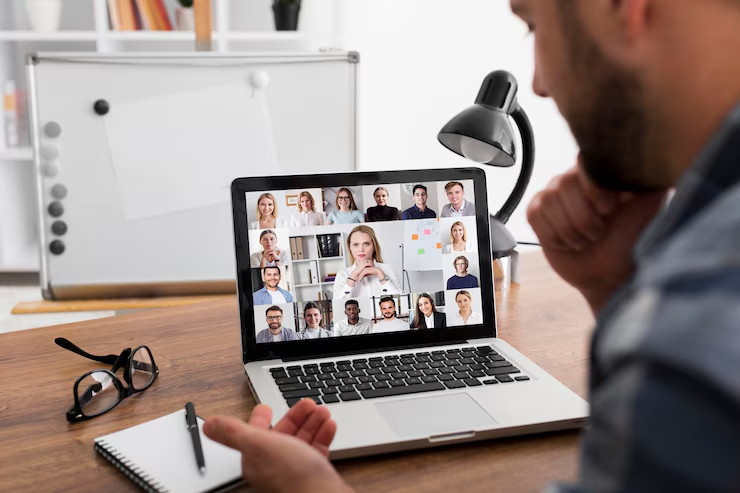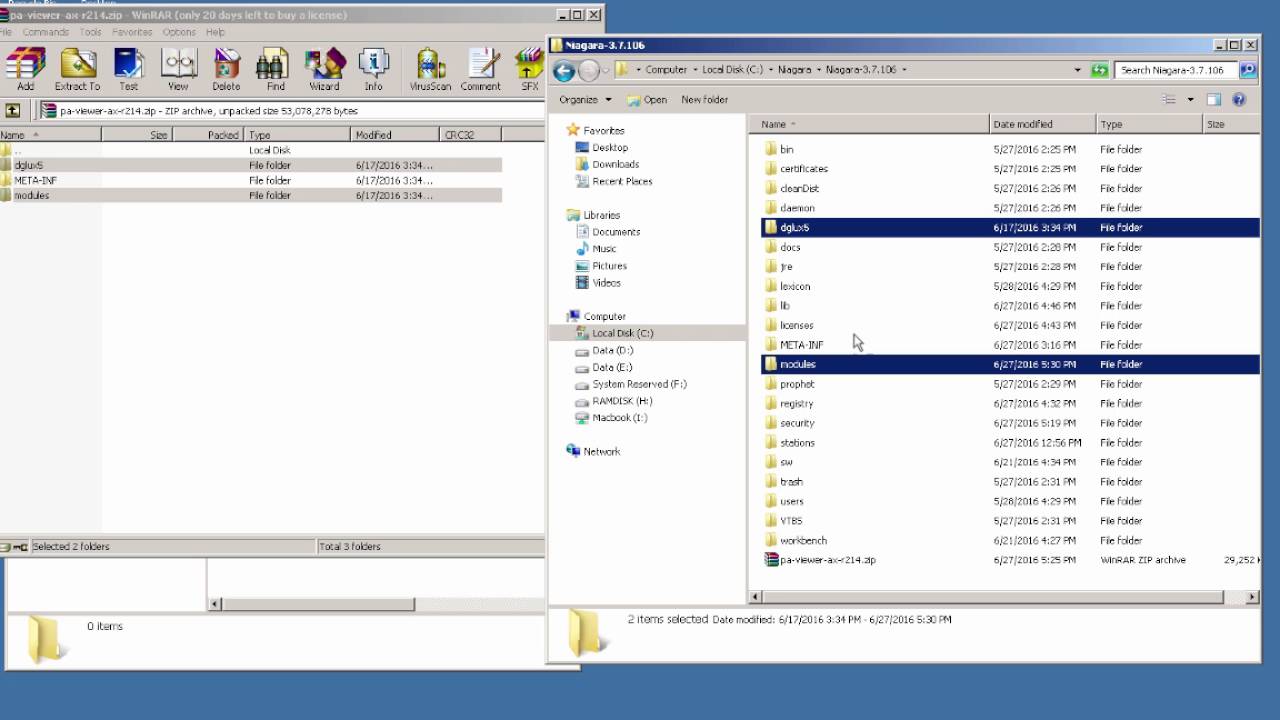If you want to know How to Share Screen on Zoom, you are in the right place. Sharing your screen helps you show your pictures, videos, or presentations to others in the meeting. It’s a very helpful tool for work, school, or chatting with friends. Whether you use a computer, phone, or tablet, sharing your screen on Zoom is simple once you learn the steps.
In this guide, I will explain how to share screen on Zoom in a way that is easy to understand. I will also share tips to make sure your screen sharing works well and is clear for everyone to see. You will learn how to share your whole screen, just one app, or even play videos with sound. So, let’s start and make your Zoom meetings more fun and useful by sharing your screen the right way!
What is Screen Sharing on Zoom and Why Use It?
Screen sharing on Zoom means you can show what is on your computer, phone, or tablet screen to other people in the meeting. It helps you share pictures, videos, or documents with friends, family, or workmates easily. This is very useful for school projects, work presentations, or simply showing something fun to others. When you share your screen, everyone can see exactly what you see, making communication clear and simple. It saves time because you don’t need to explain things over and over. Screen sharing also helps people learn better because they can watch and understand what you are doing step-by-step. That is why many people use screen sharing during Zoom meetings.
How to Share Screen on Zoom Using a Computer
To share your screen on Zoom using a computer, first join or start a meeting. At the bottom of the Zoom window, find and click the green “Share Screen” button. You will see options showing what you can share, like your whole screen or just one app. Choose what you want to share, then click “Share.” If you want to share sound, check the box that says “Share computer sound” before sharing. This is great for showing videos or music. When you are done, click the red “Stop Share” button at the top. It’s easy and fast to share your screen, helping everyone in the meeting see what you want to show.
How to Share Screen on Zoom from an Android Phone
Sharing your screen on Zoom from an Android phone is simple. First, join or start a Zoom meeting in the app. At the bottom of your screen, tap the green “Share” button. Then choose “Screen” from the options. A message will tell you what will be shared, so be careful not to show private info. Tap “Start Now” to begin sharing. You will see a small arrow or menu for stopping sharing or drawing on the screen. If your Android phone is version 10 or higher, the sound from your screen will also share automatically. When you want to stop, just tap the stop button in the notification bar. This way, you can easily show your phone screen to others in the Zoom meeting.
How to Share Screen on Zoom from an iPhone or iPad
To share your screen on Zoom using an iPhone or iPad, open the Zoom app and join or start a meeting. Tap the green “Share” button at the bottom (iPhone) or top right (iPad). Choose “Screen” from the list. If screen sharing isn’t set up in your Control Center, follow the instructions to add it first. Then open Control Center by swiping up or down depending on your device. Press and hold the screen recording icon, then tap “Zoom.” Your screen will share after a 3-second countdown, and a red bar will appear at the top to show you’re sharing. You can also share audio by tapping “Share Device Audio.” This helps you share videos or music clearly with others on Zoom.
Tips for Better Screen Sharing on Zoom
To have better screen sharing on Zoom, make sure your internet is strong so your screen shows smoothly. Close any apps or tabs you don’t need to keep your computer fast and avoid distractions. Use the “Optimize Screen Sharing for Video Clip” option if you share videos, so the video plays smoothly with sound. Before sharing, check if your Zoom host allows screen sharing. If you want to draw or point on the screen, use Zoom’s annotation tools. Also, remember to stop sharing when you finish to keep your privacy safe. Practicing before your meeting can help you share your screen with confidence and make your presentation clear and easy to understand.
How to Share Computer Sound When Sharing Your Screen on Zoom
If you want people to hear sounds from your computer during screen sharing, it’s easy to do on Zoom. When you click the “Share Screen” button on your computer, look for the option “Share computer sound.” Check this box before you start sharing. This way, if you play a video or music, everyone can hear it clearly in the meeting. On Android phones with version 10 or higher, sound shares automatically when you share your screen. For iPhones and iPads, tap “Share Device Audio” after you start sharing your screen to include sound. Sharing computer sound makes your meetings more lively and helps people enjoy videos or presentations with sound without any problem.
How to Stop Sharing Your Screen on Zoom
Stopping screen sharing on Zoom is simple and quick. If you are using a computer, look for the red “Stop Share” button usually at the top of your screen. Click it to stop sharing your screen. On mobile devices like Android or iPhone, tap the small red bar or camera icon in the notification area, then choose to stop sharing. It’s important to stop sharing as soon as you finish to keep your information private. Stopping screen share also helps Zoom meetings run smoothly by focusing on the speaker or other content. Remember, you can always start sharing again anytime during your meeting.
Troubleshooting Screen Sharing Problems on Zoom
Sometimes screen sharing on Zoom might not work well. If this happens, check if the host of the meeting has allowed screen sharing for participants. Make sure your internet connection is strong and stable. Restart your Zoom app or your device if sharing is slow or frozen. If your screen is black or blank to others, try sharing a different window or your whole screen instead of just one app. Also, update your Zoom app to the latest version to fix bugs and improve performance. If you use mobile, check that your phone or tablet’s screen sharing feature is turned on. These steps can help fix most screen sharing problems quickly.
How to Share Multiple Screens on Zoom
Zoom lets you share more than one screen if the host allows it. This is helpful if you use two monitors or want to show different apps at the same time. To share multiple screens, start sharing your first screen as usual. Then, the host or you can click the option to add another screen. Each screen appears as a separate window to others in the meeting. On a computer, you can easily switch between sharing different screens or show them side by side. This makes your presentation richer and lets others see more information at once. Just remember, the host must enable this feature in Zoom settings.
How to Keep Your Privacy Safe When Sharing Your Screen on Zoom
When sharing your screen on Zoom, it’s very important to keep your privacy safe. Close any apps, tabs, or files you don’t want others to see before you start sharing. Avoid showing passwords, private messages, or personal photos. Use the option to share only a specific window instead of your whole screen if you want to control what others see. Remember to stop sharing right away when you are done. You can also ask the host to control who can share screens in the meeting. Being careful with screen sharing helps you protect your personal information and keeps your Zoom meeting safe for everyone.
Conclusion
Sharing your screen on Zoom is an easy way to show others what you want. It helps with work, school, or just having fun with friends. When you know how to share screen on Zoom, you can show pictures, videos, or documents quickly. This makes meetings better and more fun for everyone.
Remember to practice before your meeting so you feel ready. Always keep your privacy safe by sharing only what you want others to see. With these tips, your Zoom screen sharing will be smooth and easy for all.
FAQs
Q: Can I share my screen on Zoom without permission?
A: No, the host must allow screen sharing for participants.
Q: How do I share sound when sharing my screen?
A: Check “Share computer sound” on desktop or tap “Share Device Audio” on mobile.
Q: Can I share screen from my phone?
A: Yes, Zoom lets you share screen from Android and iPhone.
Q: How do I stop screen sharing?
A: Click “Stop Share” on desktop or tap the red bar on mobile.
Q: Why can’t others see my screen?
A: Check if the host allowed screen sharing and if your internet is strong.